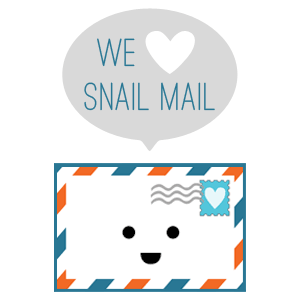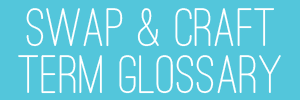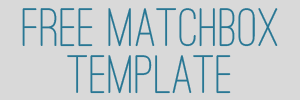weekly featured swap: Mini Mail #2
 This week we are featuring a quick and creative papercraft swap, Mini Mail #2, hosted by RBM3579 . For Mini Mail #2 you create five blank, mini greeting cards and corresponding envelopes for your one partner. The cards can be of any theme the sender chooses but they must be 2 x 3 inches in size. The swap is international and open to new users. You must sign up for Mini Mail #2 before June 18th. Hand making and swapping a useful item like greeting cards is always rewarding, and the mini size required for these cards makes them perfect candidates for your small scraps of decorative paper! Have fun!
This week we are featuring a quick and creative papercraft swap, Mini Mail #2, hosted by RBM3579 . For Mini Mail #2 you create five blank, mini greeting cards and corresponding envelopes for your one partner. The cards can be of any theme the sender chooses but they must be 2 x 3 inches in size. The swap is international and open to new users. You must sign up for Mini Mail #2 before June 18th. Hand making and swapping a useful item like greeting cards is always rewarding, and the mini size required for these cards makes them perfect candidates for your small scraps of decorative paper! Have fun!
friday link love – June 5th, 2009
Friday already? Wow!
Some fun links just for you:
- Two nice Father’s Day projects on Craft: <a href=http://blog.craftzine.com/archive/2009/06/how-to_blue_ribbon_badge_card.html?CMP=OTC-5JF307375954”>Blue Ribbon Card</a> and Mini Tool Box.
- Craft is also teaming up with Singer on a swimsuit cover-up contest. Post your original creation on Flickr to win! Read the complete contest rules here.
- Capture the Moment has a very detailed, step-by-step tutorial for making crochet flower embellishments
. You could actually learn to crochet from this tutorial – great photos! </li>
- Craftside – a newish craft blog that publishes a lot of craft book reviews.
- A YouTube video from The Crafts Channel on how to make 3-D greeting cards in five minutes.
- I love boygirlparty ! Susie Ghahremani creates such adorable artwork and writes a really fun blog. Recently she posted a tutorial on how to make a quick sketchbook.
- The Brooklyn Renegade Craft Fair is this weekend in McCarren Park. If you are planning on attending, let me know. I think I am going to go on Sunday.</ul>
Swap-bot Giveaway!
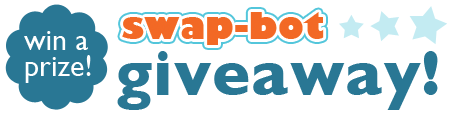
Swap-bot is a fan of Twitter! You can follow Swap-bot on Twitter two ways:
- Swapbot – The original Swap-bot Twitter account publishes every new, public swap as it is created.
- SwapbotNews – The new Twitter account which only publishes news and announcements about Swap-bot.
To help spread the word about Swap-bot on Twitter we are giving away a Brother P-Touch handheld labeling system to one lucky winner. The P-Touch makes instant labels and is great for organizing or crafts, but I like to think of it as a manual Twitter device!
To enter this giveaway you must have a Twitter account (they are free and easy to set up) and a Swap-bot account in good standing with a valid mailing address. Next, make a Tweet about Swap-bot – you can promote a swap you are hosting, show off your profile page, or simply ReTweet the SwapbotNews Tweet about this giveaway. Then, come back here to the blog and comment with a link to your Tweet (click on the time stamp of the Tweet to get a direct link) and your Swap-bot username. Not too complicated, right?
The giveaway will be open for entry through Saturday, June 13th. The winner will be randomly drawn and announced on Sunday, June 14th. If you have trouble commenting on the blog, you can send me an email at rachel [at] swap-bot.com. Good luck!
Weekly Featured Swap: "My Dad Told Me"
In honor of the upcoming Father’s Day holiday, this week’s featured swap is the “My Dad Told Me” postcard swap hosted by chrissy32 . The swap is a fun and simple way to honor your dad by sharing a few of the things he taught you. From the swap description:
For many, much of who we are is shaped by the things our parents told us when we were children. This is about Dear Old Dad. My dad told me to be kind if I wanted to keep friends or a husband, to apologize when I was wrong, to hold the paintbrush like a man!, to…but wait for the postcard! Let’s share the important things our fathers told us that have in some way shaped our lives, in honor of Father’s Day on June 21. In this swap you will have three partners. Send 1 postcard to each. Postcards can be any image that in some way relates to fatherhood or the home or childhood.
You must sign up for the swap before June 8th, and send before the 18th. Father’s Day is on June 21st.
This & That From Japan Giveaway WINNERS
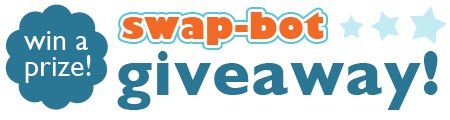
Thank you to everyone who entered the sponsored giveaway from This and That From Japan . I used Random.org to randomly choose the five winners. The winners are:
- Raynekitten
- TerryF
- kupkake
-
Deluxx</a</li>
- Tinkergirl </ul>
Congrats to all the winners! I will be sending your contact info to Lisa at This and That From Japan , and she should be contacting you about your gift certificates soon.
Site Updates: Facebook & swap "types"
Last night we switched Swap-bot to new servers and made a few minor changes to the site. We did not make any major adjustments, so hopefully you will not experience any problems, but let us know if you notice anything odd.
So, what all did we do? Let me explain…
-
New Servers! – Travis (the web programming side of the Swap-bot team) assures me that the new server set up will provide three times our previous processing power, which is really important as the site grows. There are also a lot of technical benefits to the new servers which makes Travis happy… and that makes me happy! UPDATE: Travis is still messing around with the servers (as of 2:30 EST) which is causing everyone to get logged out and making things slow. He should be done soon. </li>
- Time Zone Change – With the change to the new servers, we also had to change the entire site to US East Coast time. This will affect swap sign up and send deadlines slightly. We are still observing how the new time zone will work for everyone, so let us know if it causes any problems. The switch to East Coast time also affected the forum post time stamps, setting all of the post made before last night back three hours. Not a big deal, but it might have been confusing this morning if you were searching for a specific post made at a specific time yesterday.
-
FACEBOOK – Do you use Facebook? You can now integrate your swap activity with your Facebook wall and news feed! Sweet! Now, after you sign up for a new swap, a box will appear at the top of your dashboard asking you to connect to Facebook. If you would like to, simply click on the Facebook Connect button and then type in your Facebook login info. Once you have entered your Facebook info the first time you will always have the option of publishing each of your swap sign ups to your Facebook wall. Your friends will be able to follow your swap activity and click on the swap link to sign up for the same swap if they would like. Your swap activity will look like this on your Facebook wall:
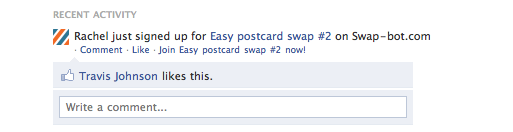
-
Swap Types – When you create swaps from now on, in addition to all of the usual info, you will be asked to pick a swap type. There are three swap types (email, letter, package) which I will describe below. This additional information will help us give a more detailed and descriptive rating overview for all participants. Beginning to gather the swap type info during swap creation is laying the groundwork for future additions to the rating system and the automatic suspension system. Here are descriptions of the three swap types:
- Email – All electronic-only swaps fall under this type. Swaps of email letters or surveys, e-cards, blog links, Etsy favorites, Flickr favorites, digital photography, etc. Email swaps are any swaps that are done over the internet and do not require postage.
- Letter – All mail swaps that only require one or two postage stamps, like postcards and simple letters in standard-size envelopes.
- Package – Any swaps that must be mailed in a package. Most swaps will fall under this type. Anything sent in a box, bubble mailer, or large envelope.
Of course, there may be some swaps that are hard to fit perfectly into a type. Two dimensional craft swaps, like hand-made postcards and ATCs, are items which may be hard to fit into one of the three types… Personally, I think handmade postcards that are mailed naked with a postcard stamp should fall in the “Letter” type. ATCs which are mailed with protection in an envelope could go in the package category. There will have to be some level of trust in coordinators to pick the correct type for their swaps. The system cannot be absolutely perfect, but it will help separate simple e-swaps from time and money-intensive package swaps. Iwill be adding the type descriptions to the swap creation page and the Swap-bot FAQ as soon as possible. Also, as swap coordinator, you can edit your past swaps in order to choose a swap type if you would like. Past swaps will receive an “undesignated” type category if they are not edited by their coordinators.</li> </ul>
Those are all the (intended) changes that were made this weekend. Let me know if you have any questions or concerns. Like always, we will continue to work to improve Swap-bot!
Site Maintenance Tonight!
We are performing some site maintenance which will cause the Swap-bot site to be down for approximately 30 minutes to an hour at 11 pm (US Eastern Standard Time) tonight. There are a few (minor) new features which will be added at that time. We will write more about the changes tomorrow… Thanks for your patience.
friday link love: May 29, 2009
Summer is here, so let’s have some fun!
- Want a stylish statement necklace? How about making one of Naughty Secretary Club’s Crazy Quilt Ping Pong Ball Necklaces – they are actually much prettier than the description sounds!
- If you have kids, you might love LMNOP magazine. It is a free, quarterly, downloadable PDF magazine from Australia for “hip, stylish parents and their children.”
- Another link for parents: The Future Craft Collective. “The Future Craft Collective is about inspiring children to become makers and create beauty, while simultaneously teaching them ways of minimizing our impact on this earth.” The site has lots of tutorials for projects you can make with kids, plus a blog and a shop.
- A cool new site I just discovered (via suffix.abuse): ShareSomeCandy <ul style="display:none">
-
A really cute, elementary-school-inspired project Lucas buy Shelter movies
from Ali Edwards.</li>
- Two funky-cool mini scrapbooks on the Crafts Dept.
- If you love kawaii, you need need to head over to the Kawaii Cafe Just Friends download – a social network and community for Kawaii lovers.
-
Finally, don’t forget to enter the giveaway drawing
for a $20 gift certificate to the Etsy store, This and That From Japan. You have until Sunday to get entered.</li> </ul>
</ul>
. “Sharesomecandy is a curated collective of inspiring design finds and art. The content is appropriate for all audiences – 9-99. Criteria for inclusion are finds that are universally inspiring, beautiful and thought provoking.” It is basically a place to find tons of inspiring and cool art. They are also going to be adding a “handmade” category in June.</li>
Sponsored Giveaway: This and That from Japan
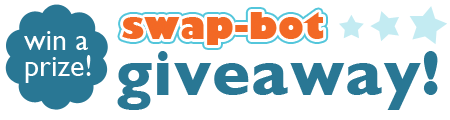
Lisa from This And That From Japan is generously hosting this fantastic giveaway. Five winners will each receive a $20 gift certificate to the adorable Etsy shop! </u> The winners will be able to choose from an amazing collection of Japanese fabrics and use their gift certificates to purchase anything from the cotton, linen/cotton blend, or sale section on This and That from Japan . There are so many cute fabrics – great stuff for summer sewing projects!! For kawaii lovers, there is also lots of kawaii goods in the shop, like Sanrio Hello Kitty, My Melody, Little Twin Star, stamps, fabric, etc.

To enter the giveaway drawing you must go check out This And That From Japan , then come back and comment on this entry describing your favorite item(s) from the shop. Each person can only enter this giveaway once. You must have a Swap-bot account in good standing (not suspended) with a valid mailing address to enter. You must include your Swap-bot username somewhere in your comment. You must comment on or before Sunday, May 31st, to be entered in the drawing. The winners will be randomly drawn and announced on Monday, June 1st. If you have trouble commenting on the blog, you can send me an email at rachel [at] swap-bot.com. Good luck!
So You Wanna Trick Out Your Profile
MARKDOWN TUTORIAL by Deana Barker (muincat)
These days, it seems just about every Swap-Bot Forum I go into, someone has a question about how to change their profile, whether it be to add a badge, picture, link or whatever. Usually, the person doesn’t know a thing about Markdown language and is asking for help. I never ran across Markdown until I became a member of Swap Bot and it frustrated me at first, too. I followed the link provided by Swap-Bot to Daring Fireball: Markdown Basics, but still found it difficult to work out what to do without specific examples pertinent to Swap-Bot, so that’s what I’m going to try to do for you all here in this post. With any luck, we’ll have you off into the land of customizing bliss in no time!
PICTURES & BADGES:
This is the one I see the most questions on. “How can I add this badge/picture to my profile?”
Well, badges and pictures are really the same thing. First, you need to know the location of the image you want to use. It has to already be uploaded online somewhere since Swap-Bot does not have the capability of uploading graphics for profiles.
Let’s say I want to post the “I Pledge To Rate” badge created by pgk:

This badge is located on the Swap-bot server at: http://static.swap-bot.com/purplebadge.jpg – In the case of most badges, however, the image location information will be provided for you by whomever created the badge. The graphics may be located on Photobucket, or Flickr, or on someone’s personal website. The location will always need to be an internet URL address – not a link to your personal computer.
Next, you’ll go into “Edit Profile” and decide where you want this badge to show up on your profile. When you find the spot, click on it, so that your cursor is in that spot, ready to type.
What you type to make the image appear on your profile page (the reason you’re all reading this!):

If you want to get fancy and add a description for folks who might not be able to load graphics for whatever reason, you would type something like this:

Lets say you want “alt text” to read “I pledge to rate.” It would look like this:

———-
You add other types of photos and pictures exactly the same way! How cool is that?! Let’s pretend you’ve got this really cute animated clip art you want on your profile, like this little kitty:

You would need to have him available somewhere online, like Flikr, Photobucket or your own personal website. I uploaded this little guy to my web server so I could show you how to do it. He is located at http://www.muincat.com/images/DancinCat.gif, so I would would find the place in my profile where I wanted to put him and type:

OR

———-
MAKING HYPERLINKS:
Great news! Hyperlinks are made the same way! The only difference is that you’re linking to a website instead of a picture file. Going back to the “I Pledge to Rate” example, you could put a link under the page that goes to the webpage that explains exactly what it is that you pledged like this:
To make a link you type the words you would like hyperlinked in brackets, followed by the URL in parenthesis:
[What I Pledged](http://www.swap-bot.com/forums/topic/7681)
The whole thing with the graphic and link would look like this:
**</p>
[What I Pledged](http://www.swap-bot.com/forums/topic/7681) </b>
If you want to only post the graphic and make it a link, your code would look like this:
[
Another example would be if you wanted to make a link to your Amazon Wish List. Find the place in your profile that you’d like to add the link. You’d like it to say This is my Amazon Wishlist . Type:
[This is my Amazon Wish List](http://www.amazon.com/gp/registry/wishlist/1QLOE6JUSKNJ2)
Just make sure you type YOUR wish list URL and not the one above, since its mine. But then again, if you’d like the whole world to send me gifts from Amazon, I’m fine with that! 😉
———
OTHER FORMATTING:
OK, pictures and links are the two biggest things that everyone wants to do. There are, however, a few other things that can make things look nice.
If you’d like to make a
Big Headline
(Heading 1), just type equal signs under it like so:
Big Headline
==========
If you’d like a
Smaller Headline
(Heading 2), like for a subcategory, just type dashes on the line under it like so:
Smaller Headline
————————
The next level down is considered
Heading 3
and would be typed with 3 pound signs before it like this:
###Heading 3
Bulleted lists are probably the easiest thing of all to make. All you have to do is put an asterisk before each item in the list and it will make it for you:
-
Item 1
-
Item 2
-
Item 3
Gives you:
- Item 1
- Item 2
- Item 3
If you want a numbered list, just do the same as above, but use a number with a period after it:
-
Item
-
Another Item
Gives You:
- Item
- Another Item
If you’d like to make something show up in italics on your profile, all you have to do is add an asterisk on either side of the word or phrase you’d like emphasized. If you want something written in bold, use TWO asterisks on both sides of the word or phrase.
———-
Last, but not least, the “Preview” button is your friend! If you’re not sure that you typed something correctly, just hit the preview button and you’ll be able to check your work. Also, you can go to the code generator at Daring Fireball to do a trial run. The first box is where you type what you want to try. Below the box, you’ll find two drop down menus. Leave the first one (“Filter”) set to “Markdown” and the “Results” drop down should be set to “Preview.” Click “Convert” and the next box shows you what it will really look like to the rest of the world.
Good Luck!
———-
Thank you to Deana for such a detailed and helpful tutorial! We (Travis & Rachel) chose to allow Markdown (as opposed to HTML) on Swap-bot for formatting because it helps keep the site safe from HTML code which could cause problems. Markdown is also meant to be a simpler language that is easier to learn. You can use any of the formatting options discussed above on your profile page, within swap descriptions, and within the Swap-bot Forums. There is more helpful information about using Markdown on the Swap-bot Wiki. Have fun!